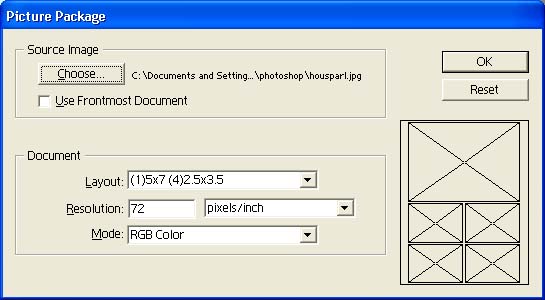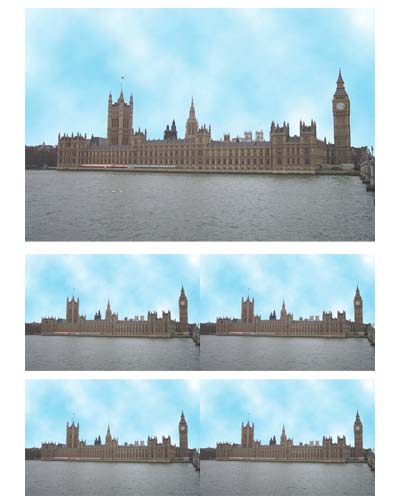|
Creating a Picture Package You may have an image and you want to print out several copies. It it time consuming and will also waste paper if you print one image per page, especially if the image is quite small. Adobe Photoshop Elements has a solution for you called the Picture Package. It allows you to produce professional quality layouts of an image on one sheet of paper. Start Adobe Photoshop and open an image (your photograph) - I chose the Houses of Parliament image. Select File > Automate > Picture Package and the following dialogue box appears.
I have pulled down the list beside the label Layout and chosen a layout of one 5 x 7 and 4 2.5 x 3.5 photographs. For the source image, you can use the Choose button to select a file or place a checkmark in the Use Frontmost Document check box. If you only have on image, it will default to that image. Click Ok and the program will create the images. A sample is shown below.
|