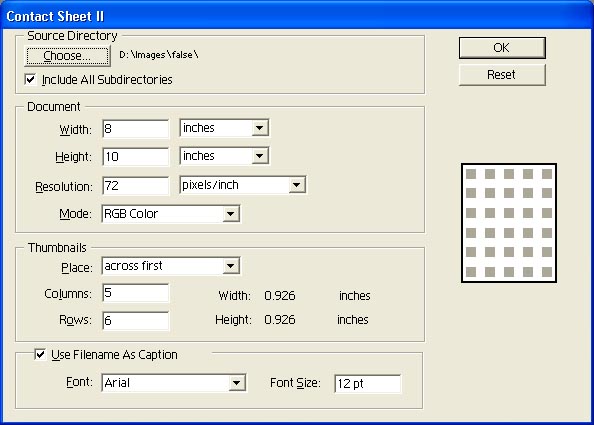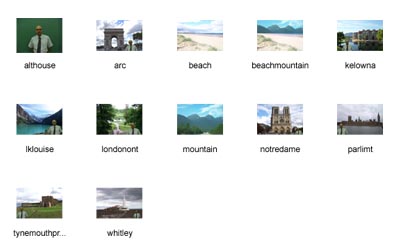|
Creating a Contact Sheet If you have a lot of images in a folder, you may prefer to have a small thumbnail image of each printed. To create this would be time consuming, but using Adobe Photoshop Elements makes this easy. Start Adobe Photoshop Elements. Select File > Automate > Contact Sheet and the following dialogue box appears.
Click on the Source button and select the folder with all the images you want on the contact sheet. You cannot be selective - all images in the folder will appear on the contact sheet. You can select the size of the document (paper) and how many thumbnails across and down the page. Check the Use Filename as Caption box to display the file names. I selected the folder containing the images for my bogus web site. The contact sheet is shown below.
|